Sentence Bar Basics
The sentence bar is where you build your message! Tapping on buttons (round icons) will add the words or phrases here to form your sentence. Once you're happy with your message, you can tap anywhere on the bar to say it out loud.
Speaker Modes
There are two speaker modes in QVoice.
- QVoicer Mode - what the AAC user operates in
- Model Mode - what everyone else uses
To switch between the modes, you have to double tap the Q menu.
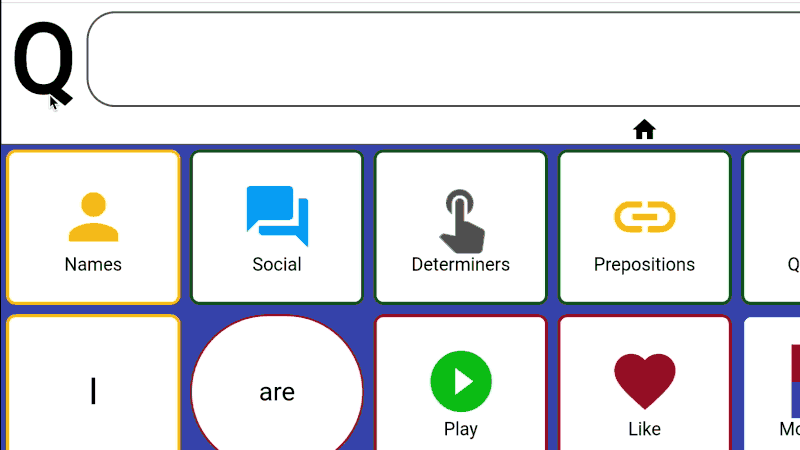
Why do you have two modes?
This is how we separate the usage data between QVoicer and Model modes. You can read more about our data collection here.
| QVoicer Mode | Model Mode | |
 |  | |
| used by the primary AAC User (QVoicer) | used by everyone else | |
| Q Menu | shown in BLACK Can be changed into a different letter. See here for steps. | Shown in RED to indicate Model mode Can be changed into a different letter. See here for steps. |
History buttons | These buttons let you cycle through the last spoken sentence. | |
Repeat Button | This button repeats the last spoken sentence. | |
Delete Button |
| |
Hinting buttons | not available | Add or remove hints to the grid. See Hinting for more details. |
| Sessions | Looks at current Session to see what buttons/folders should get hidden or masked. | There is no masking in Model mode. |
Faded history
After tapping on the sentence bar to speak your sentences, the icons will fade. This is helpful to model the words you want to teach.
It is also very helpful if the listener didn't hear what was spoken. A quick glance at the sentence bar will tell the listener what the user last said.
 |  |
This faded history can be disabled in the Preferences.
** QVoice is designed to be intuitive in order to reduce the learning curve and increase ownership. If something seems confusing or you have an idea or suggestions, please shoot us a message!
Was this article helpful?
That’s Great!
Thank you for your feedback
Sorry! We couldn't be helpful
Thank you for your feedback
Feedback sent
We appreciate your effort and will try to fix the article
