Hinting is a visual animation on a button to encourage AAC use without the need of a physical prompt. This can be added manually to teach someone else the button you want them to use. Or it can be done automatically (such as during Search) to teach the motor planning (or path) to the button.
Hints can be triggered remotely or in person. See it in action during a search, in person via the sentence bar, and remotely with remote access.
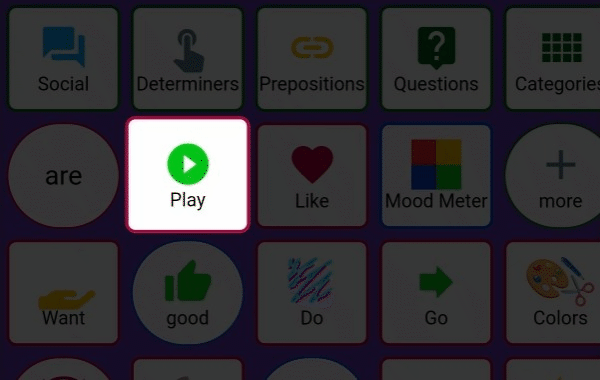
TABLE OF CONTENTS
Add a Hint
 | 1. Double tap the Q menu so you can be in Model Mode (Need to see the Red Q). Note: Adding Hints only works in landscape mode, not Portrait. |
 | 2. Tap on the Add Hint button in the sentence bar |
 | 3. Tap on the button you want to hint |
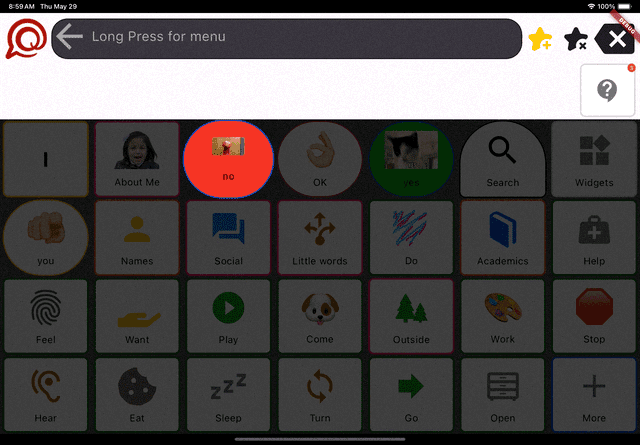 | 4. Voila! Now switch to QVoicer mode and continue. If you made a mistake, on the Add Hint button in the sentence bar and tap the hinted button. It will remove this hint. |
 | 5. To clear all hints, tap on the Stop Hinting button in the sentence bar |
Hinting Options
You can customize the Hinting levels in the Q Menu > Preferences > Teaching Prefs > Teaching Tools. Then scroll down to Hinting Options.

Hint Types
This is what the hint can look like:
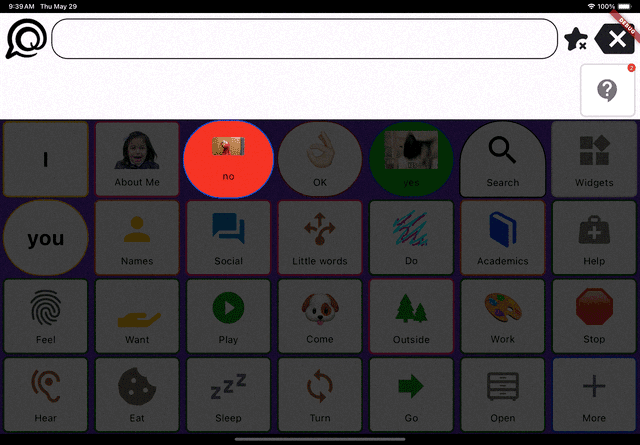 | None |
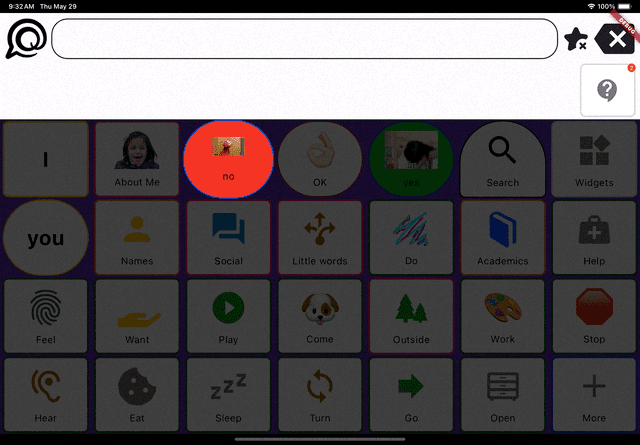 | Fingerprint shape |
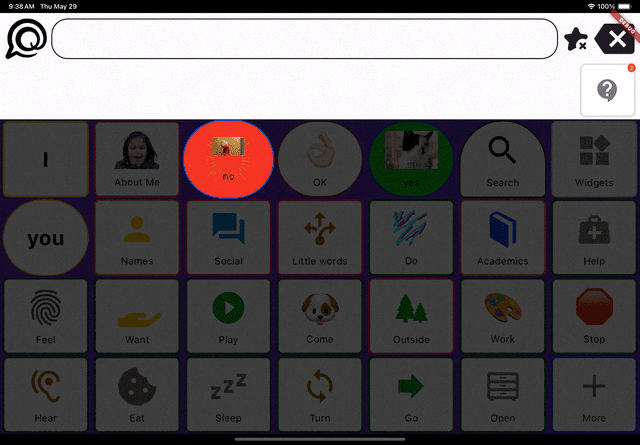 | Star shape |
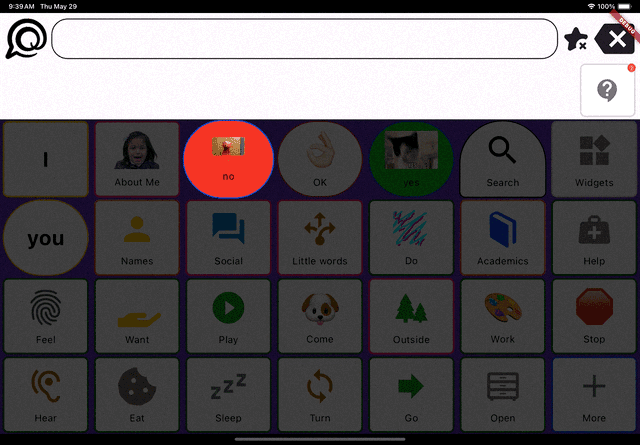 | Touch shape |
Hint Levels
| Forced: block other buttons | Free: allow access to all buttons |
|---|---|
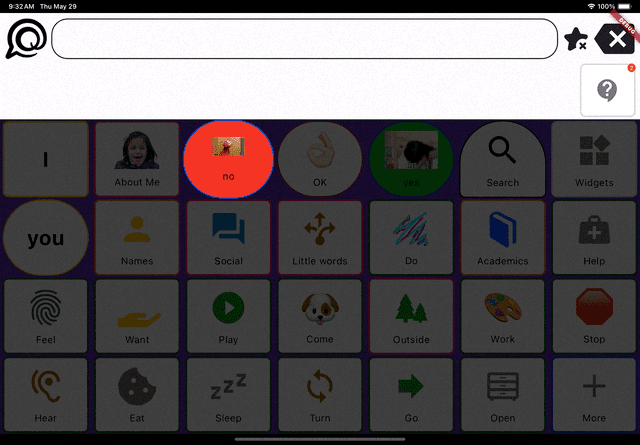 | 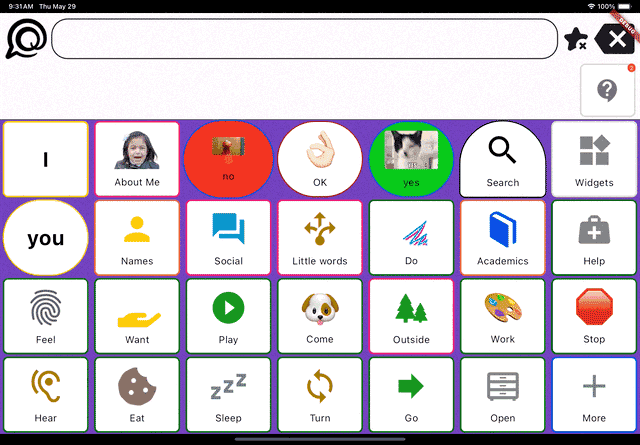 |
Was this article helpful?
That’s Great!
Thank you for your feedback
Sorry! We couldn't be helpful
Thank you for your feedback
Feedback sent
We appreciate your effort and will try to fix the article